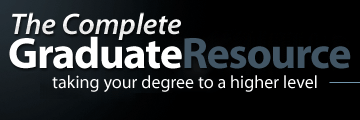Portfolio Format: Guidelines for Creating Prezumes & Portfolios – Organized by Kevin Albert & Michelle White
This Spring 2011, Dr. Jorge Perez visited KSU 4401: Senior Seminar to discuss Graduating in a Digital World.
As part of his presentation he introduced us to Prezi: The Zooming Presentation Editor.
Since we create Best of Show Portfolios in our class, there was an immediate interest among the college seniors to use Prezi as a portfolio format to showcase their learning story.
Kevin Albert and Michelle White, students in the KSU 4401: Senior Seminar shared that they used Prezi for course presentations. They immediately offered to help organize the resources and show the students how to use Prezi. As a result of this, several college seniors created their Best of Show Portfolios using the Prezi format.
Prezi Guidelines: Creating Prezumes and Portfolios organized by Kevin Albert and Michelle White for KSU 4401: Senior Seminar Students to encourage the creation of a Prezi Portfolio
Kevin Albert and Michelle White, students in my KSU 4401: Senior Seminar, have listed the step-by-step guidelines, listed on the Prezi Website, to walk your through the Prezi Website for developing a Prezi: The Zooming Presentations for “Prezumes & Portfolios”.
Click to Sample College Senior Portfolios to view Best of Show Portfolio from KSU 4401: Senior Seminar using the Prezi Format.
The following information is directly from Prezi Learn Website: http://prezi.com/learn/ Follow this text list while using the Prezi Learn Website to help you learn the process of creating a “Prezi Presume & Portfolio:
“Getting Started:
1. Go to http://prezi.com/
2. Set up an account in the link that says “Prezi sign up.”
3. Once logged in, you can go through a tutorial to help you get started or go right into making a Prezi presentation for yourself by clinking on the “New prezi” button.
4. Write the title and a description (optional) for your Prezi presentation when the pop-up box shows up and click on the “New prezi” button.
5. When you see the blank plane show up, click on the “colors and fonts” tab on the pallet located in the upper right hand corner.
6. Select your color scheme and start typing by double clicking anywhere on the plane.
7. After typing in your text, you can choose your heading among a primary title, secondary title, or body. You may also choose your centering for your font. When finished, click the ok button at the bottom left corner of the text editor.
8. Click on the text once to open the rotation pallet. Use the outer ring to rotate the text and the middle ring to enlarge or diminish the text. The middle circle is used to move the text.
9. All texts can have frames around them to organize your presentation more by clicking on the upper right and pallet and selecting frames. Once you select your frame, drag it around your text and enlarge or diminish it the same way you do with text.
10. You may insert arrows to give direction to your presentation as well by clicking on “insert” in the pallet and then “shapes.” You can drag the shapes the same way you do with text.
11. Additionally, in the “insert” tab, you can insert files (this is a good time to insert a resume) into the presentation by clicking the “files” tab and browsing for the file on the pop up menu.
12. You can also insert Youtube videos into the plane by clicking the “Youtube” tab and typing the URL of the video in the pop-up menu.”
Click here to register for Prezi as Student/Teacher
Click here for more information on Prezi Formats posted on The Complete Graduate Resource
Using “Prezi as an Artifact-Organizing Tool” for Portfolios by Judy Batson, posted on The Association for Authentic, Experiential and Evidence-Based Learning (AAEEBL).